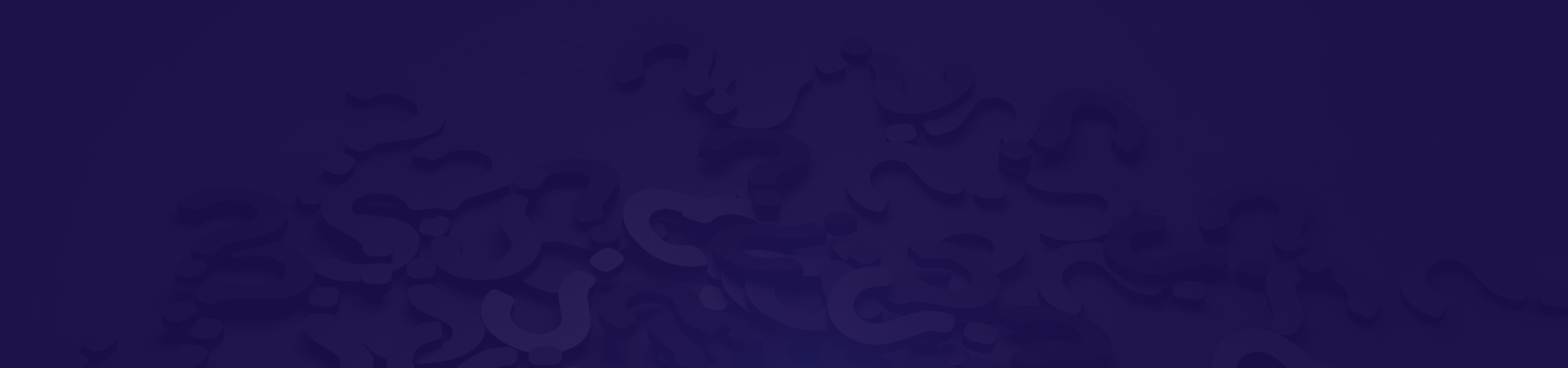General
What is the ConnectED App?
The ConnectED App allows students to manage and track their work experience safely.
I have not opted for the virtual employability programme; however, out of interest, what is involved?
We have an exciting offer in which we have invested a lot of time and resources. We will be utilising these resources as part of an enhanced pre-placement phase for your students, accessible via the student App and pathways link. We are also working with our valued employer partners for virtual opportunities across various sectors. If you have any questions, please email workexperience@changingeducation.co.uk, where the team will be happy to help.
Can we transfer our Work-Experience programme to next year or receive a refund in full?
Our team immediately purchases data for your local area upon signing with us. Your assigned account manager builds a targeted campaign to ensure we can deliver service as promised to you. These costs incurred by us do not allow for a refund, but we can transfer your programme as credit for the future, depending on when your contract started with us.
I want to speak with someone at Changing Education regarding an invoice.
Please email payments@changingeducation.co.uk
I want to speak with someone at Changing Education regarding Connect.
Please email connectsupport@changingeducation.co.uk
I want to speak with someone at Changing Education regarding delivery.
Please email workexperience@changingeducation.co.uk
I want to speak with someone at Changing Education regarding Risk Assessments.
Please email riskassessments@changingeducation.co.uk
My students are not receiving emails?
Check your junk email box and ask your IT team to white-list our domain changingeducation.co.uk
Our school would prefer a virtual or hybrid work experience model. Is that possible?
Yes, absolutely. We understand that every school has different needs and risk assessments. Whether you're looking for a fully virtual solution or a hybrid approach, our team will tailor the programme to suit your requirements. Students can access employer content, virtual placements and employability resources directly through the Student App and online platform.
We have students with SEN requirements, how can they access work experience?
We advise that school staff and parents/guardians are the best placed to assist young people with SEN requirements in finding a placement, as you will know and understand the student’s needs better than we can.
In the event of school closures or major disruptions, how will our programme be affected?
By investing heavily in our Student App and market-leading Connect software platform, we feel equipped to provide your pupils with the best possible outcomes, depending on the circumstances. We have also designed a credible virtual employability offer that over 20,000 pupils accessed during the COVID lockdown. In the event of school closures or any significant disruption, we will arrange a review meeting with you and agree on the best course of action for all involved.
What is Connect?
Connect is our Work Experience and Careers management platform. In short, Connect will securely house all your student data and allows all parties to manage their Work Experience carefully.
What provision is made for SEND students?
Employers are made aware of any students with additional needs whilst on placement. We will work closely with the school and the placement provider to transfer appropriate information.
When I call you it goes through to voicemail
You may find it easier to email us at workexperience@changingeducation.co.uk and request a meeting at an agreed time slot.
Where can I access all the great resources you have put into supporting us?
Our delivery model flowchart, launch assembly, and associated literature form part of your work experience launch pack. We remain committed to releasing regular employer content as part of our employer engagement initiative, and content can be accessed via our YouTube channel. Students will also benefit from regular blogs, vlogs, and articles accessible via the App. If you require any further information, please email workexperience@changingeducation.co.uk, and our team will be happy to help.
Where can I find your GDPR and data protection policies?
These can be found within the Knowledge Base area of Connect; navigate down to the knowledge base, and then select documents to access the knowledge base.
Why do you use QR codes?
The QR code allows students not viewing their App invite email on their phone to gain access by pointing their smartphone at the screen.
Will we meet our Gatsby benchmarking requirements this year?
Our existing work experience programme evidences 5 out of 8 Gatsby benchmarks, except Gatsby Benchmarks 1, 7 & 8. All of these encounters are monitored and tracked via the Connect Software platform, providing you with all the evidence you need for your Compass+ return.
Launch your Programme
Will a launch assembly take place?
If you have opted for an assembly, your account manager will be in touch to arrange this. If not, we have a handy presentation here to aid you
Can you help us to obtain parental consent?
We can offer you both a paper and online solution. You can also add parental consent to the data import.
How do I launch the programme with my students?
Please access your Welcome pack and share the launch video with your students in an assembly or group setting.
Once I have signed up, what happens next?
Upon receipt of your signed order form, we will contact you via email and arrange for a welcome launch to be completed. Please check your spam and junk folders as we sometimes end up in there.
When should I launch my programme?
From experience, the earlier you launch, the more successful the programme is for everyone involved. Please check your delivery model for mandatory deadlines for various stages of the programme.
Who is responsible for parental consent?
Your school determines the gathering of parental consent to confirm a parent or guardian is happy for their son or daughter to participate in the programme.
Why do I need parental consent?
Due to the child’s age on placement, parental consent is mandatory.
Sending Student Data
How are employers made aware of students with SEN or Health conditions?
The school must advise of any additional needs which must be passed onto an employer. You can inform us of student ECHP, Health, or SEN via the student import. To access this import specification, please click here.
Where is our data stored, and is it secure?
Our data is stored securely using Amazon Web Services. Please view our privacy policy here.
What is xporter, and do we have to use it?
Please view this handy video.
What data do I need to provide on the student?
Please refer to your student import here and the student import specification here.
Can I send Student Data using Xporter?
Yes, we are an Xporter partner allowing you to share data with us. This handy guide and video guide explain the process.
In what format do I send back my data?
You must return all spreadsheets with the CSV extension. Please access our handy video guide here.
What if I cannot supply all student data?
You should have data-sharing agreements to provide information to third parties. However, the data import spec here shows which data is mandatory and optional.
How do I securely send my data to you?
You can use xporter to manage this process securely. However, if you send us your spreadsheet via email, please ensure this is password protected using encryption.
How do students download the Connect App?
Once we have your student data, invitations to download the app can be sent directly to student email addresses. We recommend that you do this after you have completed your launch assembly.
I am not receiving any emails from you.
Please ask your IT team to safelist our domain changingeducation.co.uk
Why do you need student data?
We require student data to ensure the proper management and tracking of students using our Connect platform.
Why do you need student ULNs and student email addresses?
The ULN is unique to your students and quickly identifies them within Connect. Email addresses are integral for setting up the App and allowing access to the pathways link to manage placements.
Time for your Students to get started
I am not sure we are making the most of the platform, can you help?
Yes – We will be running regular training webinars hosted by our delivery team. You can view details of these training webinars by clicking here. If you cannot attend any of the events, please email workexperience@changingeducation.co.uk to gain access to these sessions on demand.
How will students gain access to the new Changing Education App?
Upon receiving your data, we will upload this to the Connect Management platform. Once you are ready to provide pupils with access to the App, simply open Connect, navigate to Mobile App, click install status, and click send invite emails. All pupils will receive a QR code to finish setting their profile up. Please view the video guide here.
Do Students have to use the App or online portal?
This is the only way placement information can be submitted for verification. If you want to know how to use either the App or the online portal, please view our video guide here.
Do you have any pre placement programmes for students?
We have designed a credible virtual employability offer that over 20,000 pupils accessed during the lockdown. Students will be automatically enrolled on this programme; please speak with your account manager for more information.
How do I view a student’s industry interest?
Please navigate to the student homepage summary section.
What if a student does not receive the email invite for the App or Online Portal?
Check the student’s email is correct on the student homepage, then resend the invite via the mobile app status screen. If you still have no luck, you can share the access QR code via your student’s mobile app status screen.
What if a student forgets their PIN
The student will need to delete the App and reinstall it per the email instructions.
What is a placement application?
Students can apply for work experience opportunities using the App or online portal. We refer to this as a placement application. You can find out more by visiting Steps 4 and 5 within your delivery model
Why does a student need to submit industry interests?
Submitting industry interests informs our placement search for your school. Unfortunately, we cannot guarantee a placement in a particular field, but this certainly gives us a flavour of interest.
Why does a student need to use our inbuilt skills builder self-assessment tool?
We feel that students need to think about what skills they currently have so they can identify areas for improvement. In addition, work experience plays a vital role in building skillsets for students. For more information on our partnership with Skills builder, please click here.
Self placement & verification
What is placement verification?
Placement verification is a teacher-led process to confirm the details submitted by a student. It’s necessary to ensure the placement can go ahead with the employer. Click here for a handy video guide.
How do I verify a self-placement application?
Please watch our instructional video here. You must verify placements regularly by visiting the task section within Connect, where the applications are stored and ordered by date.
How does a student submit a self placement application?
Please access our video guide.
How can I create a placement on Connect?
First, you need to check if the employer already exists in Connect. Under employers, from the left-hand navigation panel, pick global list to reveal an employer database. From here, you can search for the employer you wish to add. If you find the business, you can create a placement by clicking into the business and selecting placed students. If you don’t see the company you are looking for, please create one. Our handy video guide here can also guide you through the process.
A student’s self-found placement has fallen through; what should we do?
This is a shame, but it does happen! You can purchase an additional sourced placement from Changing Education or encourage the student to search for an alternative placement themselves.
Can I create a placement on behalf of a student?
Please navigate to the student homepage, the pathways placement section, and click create placement. Please see our manual placement creation guide here.
Can I verify a denied application?
Once rejected, the application is removed from the task list, and the student will need to resubmit another application.
How can I see a list of placed and unplaced students?
Within Connect, navigate to students, and click global list. Here you can export lists of placed and unplaced students.
How do I see which students have submitted a placement?
Within Connect. In the left-hand toolbar, there is a tab titled ‘Verify’. You have a responsibility to check your taskbar to complete any outstanding tasks. We recommend checking this daily to ensure that placements are being verified promptly.
How do parents verify placements?
If you wish for parents to verify placements, you must hold the parent’s email address. In addition, you can provide parent email addresses at the point of data import or add each individually during the verification process. Please contact your account manager should you wish to access this feature.
If the employer is already listed but with different contact details, do I create a new employer when verifying a placement?
No, you can select the existing listing and update the contact details accordingly.
My student doesn’t have access to a smartphone. So how will they access work experience?
Students can submit their placement through the unique link provided by email. Please speak to your account manager to set this up.
The employer and placement data submitted by the student is incorrect.
You can edit all the fields during the verification process to ensure accuracy.
What happens if I don’t verify a self-placement application before the placement start date?
The application will move into the expired list but can still be verified. However, please get in touch with your account manager should this occur.
What happens when I verify a self-placement application?
When a placement is created, the student and employer are joined and removed from the task panel. You can then view verified placements on either the student’s homepage or employer’s homepage (placed students).
Why do I have to verify a self-placement application?
When a placement is created, the student and employer are joined and removed from the task panel. You can then view verified placements on either the student’s homepage or employer’s homepage (placed students).
Will all students need to log their placement via the App?
Students can log their placement via the App if they own a smartphone device or the online portal link on their homepage.
Selecting a placement opportunity from Changing Education
How do I verify an opportunity application?
To verify accordingly, we encourage you to check the task section where the applications are stored (soonest at the top). You can also view this video guide.
A sourced placement has fallen through; what should we do?
If the placement has fallen through because the student has failed to make appropriate contact promptly or has not performed well during the first few days, we are not liable for this loss. Therefore, we will endeavour to work with you to rectify the situation, or an additional placement slot can be purchased. For example, if an employer has retracted a placement offer in a matter unrelated to the student, then we will source a replacement opportunity.
Can I use the opportunities to place students?
Yes, within the opportunities screen, scroll left until you see the manage tab, click the manage tab on the corresponding opportunity you would like to place a student.
How do students access the placements sourced by Changing Education?
If your school has purchased placements, we will supply these opportunities directly to the student app or the pathways link. It is the responsibility of school staff to verify or deny these placements when a student makes an application.
How do students apply for opportunities?
Students can apply for the opportunities via the app and online portal.
I cannot see any opportunities on my task list?
We will give you access to your opportunities three weeks before the placement start date. If you cannot see your opportunities after this deadline, please email workexperience@changingeducation.co.uk
I have received my sourced placements via a spreadsheet; what do I do now?
The spreadsheet is for reference purposes only. You will manage the matching process using the pathways link in Connect or the App.
What happens when I verify an opportunity application?
The opportunity is removed from your task section but can be viewed on the students’ homepage, the pathways placement section, or the employer homepage under the placed student section. The opportunity list is updated, removing the number of slots available, so other students cannot apply.
What if the placement information is wrong?
Connect allows the editing of all the fields in the verification process.
Where can I view my opportunities?
From the navigation bar in CONNECT, scroll to Employer Engagement and click on the Opportunities tab.
Why do I have to verify an opportunity application?
As you will know the student, you are the best suited to verify the placement and confirm the suitability.
Risk management
Do you complete placement visits?
No, we complete all risk assessments using our software Connect. The placement provider is liable for all risk management and the student’s safety whilst on placement. To view our risk management process, please click here.
What measures have you taken to ensure placements are safe for pupils to attend?
All employers are supported with by risk assessment process to ensure the safeguarding of students on placement. You can download our policy here.
How do I view a list of outstanding risk assessments
You can view this information on your homepage by viewing your status table. From your left-hand navigation panel, pick students, then status tables, pick WEX (Work Experience) or P25 (Project 25) to display your programme information. In addition, you can click the highlighted number under WEX students to download a friendly report.
What checks do you carry out on placements with waiver forms?
If a placement provider does not hold the correct insurance, but that employer is a family member, we often advise using a waiver form in this instance. Please get in touch with your Changing Education account manager for further information.
What happens if the employer doesn’t complete the Risk Assessment?
If a placement provider does not hold the correct insurance, but that employer is a family member, we often advise using a waiver form in this instance. Please get in touch with your Changing Education account manager for further information.
Who is responsible for completing the Risk assessment self-assessment?
The employer is responsible for completing all risk management paperwork, using either their own paperwork or the supplied templates from us. We track and manage completion rates and this can be accessed on Connect.
Who is responsible for the student whilst on placement?
Employment law states that the employer is solely responsible for the student whilst on placement. Along with our school partners, we ensure that appropriate measures have been put to minimize any safeguarding risks to the young person.
Placement Readiness, Documents & Learner Agreements
What documents should I share with students before they commence placement?
You should share the learner agreement document (also referred to as the student letter) and, if you wish, a copy of the risk assessment. These documents can be accessed within Connect and navigate to placements, actions, and generate documents. Please view our handy video guide.
What is placement readiness?
Placement readiness refers to the preparation stage before a student attends a placement. To ensure a successful placement, students must undertake basic awareness checks. In addition, we have a virtual employability programme available on our App and online portal, which we recommend students access before they attend a placement.
How do I view a list of my active student placements on Connect?
You can view this information on your homepage by viewing your status table. From your left-hand navigation panel, pick students, then status tables, pick WEX (Work Experience) or P25 (Project 25) to display your programme information. In addition, you can click the highlighted number under WEX students to download a friendly report.
How do I view a list of my assigned students on Connect?
You can view this information on your homepage by viewing your status table. From your left-hand navigation panel, pick students, then status tables, pick WEX (Work Experience) or P25 (Project 25) to display your programme information. In addition, you can click the highlighted number under WEX students to download a friendly report.
How do I view a list of my students on Connect?
You can view this information on your homepage by viewing your status table. From your left-hand navigation panel, pick students, then status tables, pick WEX (Work Experience) or P25 (Project 25) to display your programme information. In addition, you can click the highlighted number under WEX students to download a friendly report.
How do I view a list of my unplaced students on Connect?
You can view this information on your homepage by viewing your status table. From your left-hand navigation panel, pick students, then status tables, pick WEX (Work Experience) or P25 (Project 25) to display your programme information. In addition, you can click the highlighted number under WEX students to download a friendly report.
How do I view a list of students who have self placed on Connect?
You can view this information on your homepage by viewing your status table. From your left-hand navigation panel, pick students, then status tables, pick WEX (Work Experience) or P25 (Project 25) to display your programme information. In addition, you can click the highlighted number under WEX students to download a friendly report.
How do students know the dress code, the lunch arrangements, what time they should start, and who they should report to?
Connect will print out a welcome letter for each student with this information which forms a leaner agreement. It is a requirement that each student contacts their placement before their start date to introduce themselves and confirm all details are correct.
What information is provided to employers?
Employers receive detailed safeguarding information, including what to do if there is an issue, who to contact if the student is absent, and guidance for hosting a successful placement.
Where can I access placement readiness resources?
You can request resources from your account manager should you wish. However, they may be an additional charge to access our online content in some instances.
Who is responsible for ensuring students are placement ready?
The school must ensure that students know fundamental aspects of work, including health and safety awareness and basic interpersonal skills.
First day & attendance
How does the school log attendance?
If you wish to check daily attendance, you can complete this in your usual way and log on to your local system or use Connect. If using Connect, please navigate to placements and then attendance to access our easy to use checker. Please access our handy video guide here.
My student hasn’t received an induction from their employer.
We recommend that students report this to both the employer and school if necessary. This rarely happens and, if highlighted, is usually rectified immediately by the employer.
Who is responsible for logging attendance?
As is typical with any off-site activity, the student must follow the school’s attendance policy and report absences directly. The employer, in some instances, will report attendance directly with the school, and they are prompted to do so. The employer confirms all attendance at the end of the placement week.
Do students keep records during their placement?
Connect will automatically ask that all students complete an appraisal at the end of their placement.
Do you monitor student attendance?
We ask the employer to sign off on attendance at the end of the week; however, this should not be relied upon as a safeguarding action. Therefore we recommend the school adopts its attendance policy.
How does an employer submit attendance?
At the end of the placement week, an employer can complete attendance online using Connect.
Should a student receive an induction on their first day?
The employer is responsible for ensuring that basic training and awareness are given on the first day; however, the school must raise awareness with students to ensure they are placement ready.
What happens if a student doesn’t attend placement or finishes earlier than the proposed end date?
Within the student’s homepage, you can click update to end/cancel placement in the pathways placement section.
Feedback & Self Assessment
In which countries can I shop online?
Pellentesque vitae eros quis orci venenatis aliquam. Aliquam in libero eget est porta tempus id non urna. Praesent et felis faucibus, tempor leo et, faucibus tellus. Maecenas convallis id massa auctor ultricies. Fusce eget ipsum urna. Integer dui velit, molestie ut.
How do I request Employer Appraisals and Student Feedback?
From the left-hand navigation bar, pick Placements and then Report. You can send multiple requests for feedback to both employer and student from here. Please check our handy video guide to support you.
How do students and employers complete feedback?
Please access our video guide.
Does Connect automatically send appraisal requests?
Connect will send employer requests on the last day of placement and update the placement list accordingly.
How do I view a list of students who have completed a placement on Connect?
You can view this information on your homepage by viewing your status table. From your left-hand navigation panel, pick students, then status tables, pick WEX (Work Experience) or P25 (Project 25) to display your programme information. In addition, you can click the highlighted number under WEX students to download a friendly report.
How do I view a list of students who have completed feedback?
You can view this information on your homepage by viewing your status table. From your left-hand navigation panel, pick students, then status tables, pick WEX (Work Experience) or P25 (Project 25) to display your programme information. In addition, you can click the highlighted number under WEX students to download a friendly report.
How do I view a list of students with a completed employer appraisal?
You can view this information on your homepage by viewing your status table. From your left-hand navigation panel, pick students, then status tables, pick WEX (Work Experience) or P25 (Project 25) to display your programme information. In addition, you can click the highlighted number under WEX students to download a friendly report.
Is feedback from employers collected?
Yes, on the final day of the placement, we ask all employers for feedback which can be viewed in connect once completed.
What is an employer appraisal?
Connect automatically sends out an employer appraisal at the end of the work experience week. You can check the progress against each placement by visiting the placement management section on your home page.
What is Student Feedback?
Students have the opportunity to feedback on their work experience using Connect. An automated email will be sent to them partway through the work experience. In addition, you can check each student’s progress by visiting the placement management section on your home page.
Will students receive placement feedback?
Each employer will receive an appraisal request on the final day of a student’s placement.
Certificates & Results Data
How do we access reports and data?
Your account manager will deliver this to you once the programme has ended. If you prefer, you can download a range of placement statistics from your dashboard. Please access our handy video guide here.
Can students access their certificates on the App?
Yes, this functionality is available and visible once a placement is complete.
Why do we need to access our reports, and what is pre-placement evaluation?
You can evidence Gatsby benchmarks and provide data for your Ofsted inspection.
Will students receive certificates?
We will share certificates with you one week after the last day of placement. You can access these yourself at any time after the placement has finished in Connect under ‘Placements > Actions > Generate Certificates’.
CEIAG
In which countries can I shop online?
Pellentesque vitae eros quis orci venenatis aliquam. Aliquam in libero eget est porta tempus id non urna. Praesent et felis faucibus, tempor leo et, faucibus tellus. Maecenas convallis id massa auctor ultricies. Fusce eget ipsum urna. Integer dui velit, molestie ut.
How many students can access career guidance in a day?
We can deliver up to 8 one-to-one sessions per day, providing individual career support for as many students as possible.
How long is each career guidance session?
Each session lasts around 30 minutes, allowing focused, high-impact career advice.
What happens after the session?
Students receive a personalised action plan, which is also accessible to teachers and parents for continued support.
How does virtual career guidance work?
Sessions are delivered via Google Meet, allowing students to receive expert career advice from anywhere with an internet connection. By eliminating the need for travel, virtual CIAG also helps schools reduce their carbon footprint while ensuring every student has equal access to guidance.
How does virtual CIAG compare to in-person guidance?
Virtual CIAG offers the same high-quality, tailored advice as in-person sessions, with the added benefits of flexibility, accessibility, and no disruption to the school day. Schools also reduce logistical challenges and contribute to a more sustainable, environmentally friendly approach to career education.
How much does a Virtual CIAG Day cost?
Our virtual CIAG days start from just £250 per day, offering an affordable, high-impact solution without the cost of full-time careers staff.
Is it easy to set up?
Yes! We handle everything, ensuring a smooth, hassle-free experience for schools with no additional admin or complex setup.
What technology is required?
Students simply need a computer, laptop, or tablet with internet access – no special software is required.
Can we tailor the sessions to our student’s needs?
All our Career Advisors are trained to ensure sessions align with your student needs and interests.
What if we are looking for in-person career guidance?
We also offer in-person career support! Book a meeting with our Account Directors to discuss your requirements.